Introducing Simple Layout Engine
Note: This is a Swift rewrite of the original article published in 2020
I love Auto Layout. It helps a lot when designing complex UI. But there are times when the UI is very simple and Auto Layout might feel a bit overkill, while other times the UI might be a bit too complex and Auto Layout actually starts affecting the app performance. Before auto layout there was another technique to creating UI, it’s called Springs and Struts (also known as Manual Layout to be in contrast with Auto Layout). I like Manual Layout a lot as well for its simplicity. Like with every other tool, there are trade-offs when selecting the best tool for the job, and it also applies when selecting Auto Layout vs Manual Layout.
The good thing is that, the Auto Layout has not been designed as an alternative to Manual Layout, rather more like an supplement. Where instead of us having to calculate the frame, we start with a CGRect.zero and let the Auto Layout fill in the frame value later. Most of the time it’s wonderful and doesn’t impact our flow. Other times we might have to wait for the layout pass run to read back the calculated frame values
// let Auto layout calculate the frame values
DispatchQueue.main.async {
// start using the frame values for something else.
}
I often wish if the Auto Layout were not that tightly coupled with UIKit. In a sense I wish I could just run Auto Layout without a UIKit draw layout pass. This inspired me to take another take of building UIs without Auto Layout with something I’d like to call as Simple Manual Layout.
Inspiration
The inspiration is from how UIBarButtonItem works with UIToolbar or UINavigationBar. If we wanted to build a UI like

We would create a UIToolBar and add a bunch of UIBarButtonItem
let toolbar = UIToolbar(frame: toolbarFrame)
let playButton = UIBarButtonItem(systemItem: .play)
let pauseButton = UIBarButtonItem(systemItem: .pause)
let rewindButton = UIBarButtonItem(systemItem: .rewind)
let forwardButton = UIBarButtonItem(systemItem: .fastForward)
let spaceButton = UIBarButtonItem(systemItem: .flexibleSpace)
toolbar.items = [
spaceButton,
rewindButton, spaceButton,
playButton, spaceButton,
pauseButton, spaceButton,
forwardButton, spaceButton,
]
The interesting element here is .flexibleSpace. Which is documented as “Blank space to add between other items. The space is distributed equally between the other items.”. Similarly, there’s another one called .fixedSpace which is documented as “Blank space to add between other items. Only the width property is used when this value is set.”.
I think this approach could be used to build a layout engine which is very simple in terms of mental model but can be used to build as sophisticated layouts as we’d want.
Simple Layout Engine
With that design in mind we can build out layout engine. If there is a class Item which is a placeholder for a UIView and another class Layout that takes in one or more of these Item and immediately calculates the frame of the every Item. Then we can use the calculated frame value when constructing our UIView objects.
So to create a full screen subview we should be able to create as:
let layout = Layout(parentFrame: frame, direction: .column)
let mainItem = try layout.add(item: .flexible)
let redView = SLECreateView(try mainItem.frame(), .red)
addSubview(redView)
private func SLECreateView(_ frame: CGRect, _ color: UIColor) -> UIView {
let view = UIView(frame: frame)
view.backgroundColor = color
return view
}
And a 2 subview layout, where the top is flexible and bottom is fixed
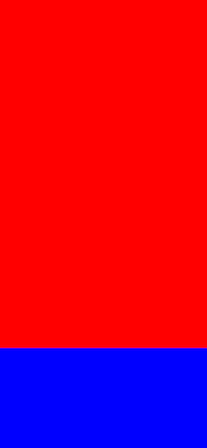
let layout = Layout(parentFrame: frame, direction: .column)
try layout.add(item: .flexible)
try layout.add(item: .height(200))
let topFrame = try layout.frame(at: 0)
let bottomFrame = try layout.frame(at: 1)
addSubview(SLECreateView(topFrame, .red))
addSubview(SLECreateView(bottomFrame, .blue))
A more interesting layout would be where we have a column that contains a row.
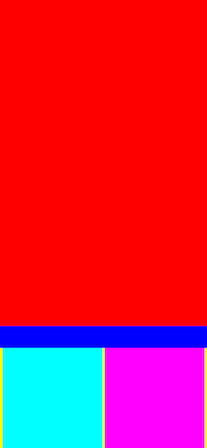
let mainLayout = Layout(parentFrame: frame, direction: .column)
try mainLayout.add(items: [.flexible, .height(44), .height(200)])
let headerFrame = try mainLayout.frame(at: 0)
let toolbarFrame = try mainLayout.frame(at: 1)
let footerFrame = try mainLayout.frame(at: 2)
addSubview(SLECreateView(headerFrame, .red))
addSubview(SLECreateView(toolbarFrame, .blue))
addSubview(SLECreateView(footerFrame, .yellow))
let contentLayout = Layout(parentFrame: footerFrame, direction: .row)
try contentLayout.add(items: [.flexible, .flexible])
let content1Frame = try contentLayout.frame(at: 0)
let content2Frame = try contentLayout.frame(at: 1)
addSubview(SLECreateView(content1Frame, .cyan))
addSubview(SLECreateView(content2Frame, .magenta))
Implementation details
The implementation of this layout engine turns out to be not as sophisticated. If we provide a Item which can have some properties fixed and others flexible.
public class Item {
// no values fixed
public static var flexible: Item { get }
// partially fixed
public static func width(_ value: CGFloat) -> Item
public static func height(_ value: CGFloat) -> Item
// all fixed
public static func size(_ value: CGSize) -> Item
// ...
}
So we can start with storing values as optional with flexible data as nil
public class Item {
// ...
public func frame() throws -> CGRect {
return try rect.frame()
}
internal let originalWidth: CGFloat?
internal let originalHeight: CGFloat?
private let rect = Rect()
private init(width: CGFloat?, height: CGFloat?) {
originalWidth = width
originalHeight = height
}
// called by layout engine
func updateSize(value: CGFloat,
in direction: Direction,
parentSize: CGSize) { /* update rect */ }
func updateOrigin(itemOrigin: CGPoint,
in direction: Direction,
alignment: Alignment,
parentFrame: CGRect) -> CGPoint { /* update rect */ }
}
And we can have the internal Rect as a bridge object which is read from Item and written by the Layout
private class Rect {
internal private(set) var width: CGFloat?
internal private(set) var height: CGFloat?
private var x: CGFloat?
private var y: CGFloat?
// read back by Item
func frame() throws -> CGRect {
guard let originX = x, let originY = y, let width = width, let height = height else {
throw LayoutError.itemIncomplete
}
return CGRect(x: originX, y: originY, width: width, height: height)
}
// set by layout engine
func set(origin: CGPoint) {
x = origin.x
y = origin.y
}
// set by layout engine
func set(size: CGSize) {
width = size.width
height = size.height
}
}
Next, within Layout we have a mutable array that contains Item. And whenever a new item is added we recalculate the frames per item.
extension Layout {
public func add(item: Item) throws {
items.append(item)
try updateFrames()
}
}
If we calculate only for one direction, say vertical. The updateFrames might look something like:
private extension Layout {
func updateFrames() throws {
// calculate total flex height
var totalFlexSpace = parentFrame.height
var flexItems = 0
for item in items {
if let space = item.originalHeight {
totalFlexSpace -= space
} else {
flexItems += 1
}
}
// calculate height per flex item
let itemSpace = totalFlexSpace / CGFloat(max(flexItems, 1))
guard itemSpace >= 0 else {
throw LayoutError.outOfSpace
}
// update final frames per item
var itemOrigin = parentFrame.origin
for item in items {
item.updateSize(value: itemSpace,
in: .column,
parentSize: parentFrame.size)
itemOrigin = item.updateOrigin(itemOrigin: itemOrigin,
in: .column,
alignment: alignment,
parentFrame: parentFrame)
}
}
}
And similar calculations for width.
And now it doesn’t seem hard to imagine to support alignment for sub views (currently they are all set 0.0 or all aligned to .leading) with something like:
public enum Alignment {
case leading
case center
case trailing
}
The Alignment value provides an offset while calculating the origin
private extension Alignment {
func align(parent: CGFloat, item: CGFloat) -> CGFloat {
switch self {
case .leading: return 0
case .trailing: return (parent - item)
case .center: return (parent - item) / 2.0
}
}
}
So for example, vertically this would be
let offset = alignment.align(parent: parentFrame.height, item: rect.height)
y = parentFrame.origin.y + offset
References
- Simple Layout Engine
- There’s also an Objective-C implementation which I think has a much simpler implementation
- And finally the original article